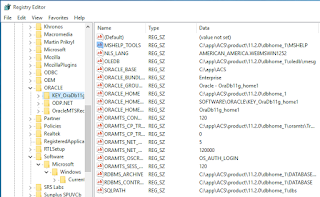Use below link for OS installation step by step.
Download the Oracle software from OTN or MOS depending on your support status.
OTN: Oracle Database 12c Release 1 (12.1.0.2) Software (64-bit).
edelivery: Oracle Database 12c Release 1 (12.1.0.2) Software (64-bit)
This article has been updated for the 12.1.0.2 release, but the installation is
essentially unchanged since 12.1.0.1. Any variations specific for 12.1.0.1 will be noted.
Depending on your version of VirtualBox and Oracle Linux, there may be some slight variation
in how the screen shots look.
Unzip the files.
unzip linuxamd64_12102_database_1of2.zip
unzip linuxamd64_12102_database_2of2.zip
You should now have a single directory called "database" containing installation files.
Hosts File
The "/etc/hosts" file must contain a fully qualified name for the server.
<IP-address> <fully-qualified-machine-name> <machine-name>
For example.
127.0.0.1 localhost.localdomain localhost
192.168.0.210 ol6-121.localdomain ol6-121
Oracle Installation Prerequisites
Perform either the Automatic Setup or the Manual Setup to complete the basic prerequisites.
The Additional Setup is required for all installations.
Automatic Setup
If you plan to use the "oracle-rdbms-server-12cR1-preinstall" package to perform all your prerequisite setup, issue the following command.
# yum install oracle-rdbms-server-12cR1-preinstall -y
Earlier versions of Oracle Linux required manual setup of the Yum repository by following the
instructions at http://public-yum.oracle.com.
It is probably worth doing a full update as well, but this is not strictly speaking necessary.
# yum update
Manual Setup
If you have not used the "oracle-rdbms-server-12cR1-preinstall"
package to perform all prerequisites, you will need to manually perform the following setup tasks.
Add or amend the following lines in the "/etc/sysctl.conf" file.
fs.file-max = 6815744
kernel.sem = 250 32000 100 128
kernel.shmmni = 4096
kernel.shmall = 1073741824
kernel.shmmax = 4398046511104
net.core.rmem_default = 262144
net.core.rmem_max = 4194304
net.core.wmem_default = 262144
net.core.wmem_max = 1048576
fs.aio-max-nr = 1048576
net.ipv4.ip_local_port_range = 9000 65500
Run the following command to change the current kernel parameters.
/sbin/sysctl -p
Add the following lines to the "/etc/security/limits.conf" file.
oracle soft nofile 1024
oracle hard nofile 65536
oracle soft nproc 16384
oracle hard nproc 16384
oracle soft stack 10240
oracle hard stack 32768
Install the following packages if they are not already present.
# From Public Yum or ULN
yum install binutils -y
yum install compat-libcap1 -y
yum install compat-libstdc++-33 -y
yum install compat-libstdc++-33.i686 -y
yum install gcc -y
yum install gcc-c++ -y
yum install glibc -y
yum install glibc.i686 -y
yum install glibc-devel -y
yum install glibc-devel.i686 -y
yum install ksh -y
yum install libgcc -y
yum install libgcc.i686 -y
yum install libstdc++ -y
yum install libstdc++.i686 -y
yum install libstdc++-devel -y
yum install libstdc++-devel.i686 -y
yum install libaio -y
yum install libaio.i686 -y
yum install libaio-devel -y
yum install libaio-devel.i686 -y
yum install libXext -y
yum install libXext.i686 -y
yum install libXtst -y
yum install libXtst.i686 -y
yum install libX11 -y
yum install libX11.i686 -y
yum install libXau -y
yum install libXau.i686 -y
yum install libxcb -y
yum install libxcb.i686 -y
yum install libXi -y
yum install libXi.i686 -y
yum install make -y
yum install sysstat -y
yum install unixODBC -y
yum install unixODBC-devel -y
Create the new groups and users.
groupadd -g 54321 oinstall
groupadd -g 54322 dba
groupadd -g 54323 oper
#groupadd -g 54324 backupdba
#groupadd -g 54325 dgdba
#groupadd -g 54326 kmdba
#groupadd -g 54327 asmdba
#groupadd -g 54328 asmoper
#groupadd -g 54329 asmadmin
useradd -u 54321 -g oinstall -G dba,oper oracle
Uncomment the extra groups you require.
Additional Setup
The following steps must be performed, whether you did the manual or automatic setup.
Set the password for the "oracle" user.
passwd oracle
Amend the "/etc/security/limits.d/90-nproc.conf" file as described below. See MOS Note [ID 1487773.1]
# Change this
* soft nproc 1024
# To this
* - nproc 16384
Set secure Linux to permissive by editing the "/etc/selinux/config" file,
making sure the SELINUX flag is set as follows.
SELINUX=permissive
Once the change is complete, restart the server or run the following command.
# setenforce Permissive
If you have the Linux firewall enabled, you will need to disable or configure it,
as shown here or here. To disable it, do the following.
# service iptables stop
# chkconfig iptables off
Create the directories in which the Oracle software will be installed.
mkdir -p /u01/app/oracle/product/12.1.0.2/db_1
chown -R oracle:oinstall /u01
chmod -R 775 /u01
Putting mount points directly under root is typically a bad idea.
It's done here for simplicity, but for a real installation "/" should be reserved for the OS.
Unless you are working from the console, or using SSH tunnelling,
login as root and issue the following command.
xhost +<machine-name>
Add the following lines at the end of the "/home/oracle/.bash_profile" file.
# Oracle Settings
export TMP=/tmp
export TMPDIR=$TMP
export ORACLE_HOSTNAME=ol6-121.localdomain
export ORACLE_UNQNAME=cdb1
export ORACLE_BASE=/u01/app/oracle
export ORACLE_HOME=$ORACLE_BASE/product/12.1.0.2/db_1
export ORACLE_SID=cdb1
export PATH=/usr/sbin:$PATH
export PATH=$ORACLE_HOME/bin:$PATH
export LD_LIBRARY_PATH=$ORACLE_HOME/lib:/lib:/usr/lib
export CLASSPATH=$ORACLE_HOME/jlib:$ORACLE_HOME/rdbms/jlib
Installation
Log into the oracle user. If you are using X emulation then set the DISPLAY environmental variable.
DISPLAY=<machine-name>:0.0; export DISPLAY
Start the Oracle Universal Installer (OUI) by issuing the following command in the database directory.
./runInstaller
Proceed with the installation of your choice.
If you are doing an installation for an Enterprise Manager repository, remember to do an advanced installation and pick the ALT32UTF8 character set.
You can see the type of installation I performed by clicking on the links
below to see screen shots of each stage.
Configure Security Updates
My Oracle Support Credentials
Select Installation Type
System Class
Grid Installation Options
Select Install Type
Typical Install Configuration
Create Inventory
Perform Prerequisite Checks
Summary
Install Product
Execute Configuration Scripts
Oracle Database Configuration
Database Configuration Assistant
Database Configuration Assistant Complete
Finish
Database Express 12c Login
Database Express 12c Dashboard
The "Database Configuration Assistant Complete" screen displays the Database Express 12c URL,
which will be something like "https://ol6-121.localdomain:5500/em".
Post Installation
Edit the "/etc/oratab" file setting the restart flag for each instance to 'Y'.
cdb1:/u01/app/oracle/product/12.1.0.2/db_1:Y
If Database Express 12c is not working, check the XMLDB HTTP port. If it is 0, set it to the port you want to use.
SQL> SELECT dbms_xdb_config.gethttpsport FROM dual;
GETHTTPSPORT
------------
5500
SQL> EXEC dbms_xdb_config.sethttpsport(5500);
PL/SQL procedure successfully completed.
The installation documentation says the following packages are necessary for the cloud control installation.
If you have performed the database installation as described in one of the above articles,
most of these prerequisites will already have been met.
# OEL6.5
yum install make -y
yum install binutils -y
yum install gcc -y
yum install libaio -y
yum install glibc-common -y
yum install libstdc++ -y
yum install libXtst -y
yum install sysstat -y
yum install glibc -y
yum install glibc-devel -y
yum install glibc-devel.i686 -y
The database software installation is now complete.
Repository Database Creation Using Template
In this article, we are going to use the repository template to create the repository database.
If you are creating the database manually, remember to check all the prerequisites here,
some of which include the following.
Database version 12.1.0.2 Enterprise Edition.
You can use a Non-CDB database, or a PDB if you are not using the template to build the repository.
The database template provided by Oracle used in this article is still a non-CDB database.
The OPTIMIZER_ADAPTIVE_FEATURES initialization parameter should be set to FALSE.
Character set AL32UTF8.
The template includes all the relevant database settings,
but make sure the character set is selected using the creation, as described below.
Unzip the repository template under the ORACLE_HOME.
$ cd $ORACLE_HOME/assistants/dbca/templates
$ unzip /tmp/12.1.0.2.0_Database_Template_for_EM13_1_0_0_0_Linux_x64.zip
Start the Database Configuration Assistant (DBCA) and create a new database using the template.
$ dbca
Select the "Create Database" option and click the "Next" button.
Cloud Control 13c Installation
Make the following directories to hold the management server and agent.
There are some restrictions on the possible path lengths,
so don't make the directory structure too deep, especially for Windows installations.
$ mkdir -p /u01/app/oracle/middleware
$ mkdir -p /u01/app/oracle/agent
Start the installation by running the "em13100_linux64.bin" file.
$ chmod u+x em13100_linux64.bin
$ ./em13100_linux64.bin
If you wish to receive support information, enter the required details,
or uncheck the security updates checkbox and click the "Next" button.
Click the "Yes" button the subsequent warning dialog.
If you wish to check for updates, enter the required details, or check the "Skip" option and click the "Next" button.
If you have performed the prerequisites as described, the installation should pass all prerequisite checks. Click the "Next" button. In this case I got a warning on the kernel parameters because my "ip_local_port_range" was larger than the required range. I also got a warning about the physical memory, as I was using a VM with less than the recommended memory. I ignored both by clicking the "Ignore" button, then the subsequent "OK" button, then the "Next" button.
Select the "Create a new Enterprise Manager System" and "Simple" options, then click the "Next" button.
Enter the middleware and agent locations, then click the "Next" button.
Enter the administrator password and database repository details, then click the "Next" button.
Enter a location for the software library. If you are using multiple management servers, you will need to configure shared storage for BI Publisher. For this installation I unchecked the "Configure a Shared Location for Oracle BI Publisher" option, but left the "Enable Oracle BI Publisher" option checked. Click the "Next" button.
If you are happy with the review information, click the "Install" button.
Wait while the installation and configuration take place. Notice the "Repository Out Of Box Configuration" step. If we had not used the database template, this would read "Repository Configuration" and the contents of the repository would be created from scratch.
When prompted, run the root scripts, then click the "OK" button.
Make note of the URLs, then click the "Close" button to exit the installer. A copy of this information is available in the "/u01/app/oracle/middleware/install/setupinfo.txt" file.
The login screen is available from a browser using the URL provided in the previous screen ("https://ol7-emcc.localdomain:7803/em"). Log in with the username "sysman" and the password you specified during your installation.
Once logged in, you are presented with a with the "Accessibility Preference" screen. Click the "Save and Continue" button and you are presented with the the "License Agreement" screen. Click the "I Accept" button and you are presented with the homepage selector screen. On the right side of the screen it lists the post-installation setup tasks you need to work through.
Startup/Shutdown
Cloud Control is set to auto-start using the "gcstartup" service.
The "/etc/oragchomelist" file contains the items that will be started by the system.
/u01/app/oracle/middleware
/u01/app/oracle/agent/agent_13.1.0.0.0:/u01/app/oracle/agent/agent_inst
On a simple installation the default auto-start will cause a problem as Cloud Control will attempt to start before the database has started.
The service can be disabled by commenting out (using #) all the contents of the "/etc/oragchomelist" file to prevent the auto-start and use start/stop scripts described below.
If the start/stop needs to be automated, you can do it in the usual way using Linux service that calls your start/stop scripts that include the database management.
Use the following commands to turn on all components installed by this article.
#!/bin/bash
export ORACLE_HOME=/u01/app/oracle/product/12.1.0.2/db_1
export OMS_HOME=/u01/app/oracle/middleware
export AGENT_HOME=/u01/app/oracle/agent/agent_13.1.0.0.0
# Start everything
$ORACLE_HOME/bin/dbstart $ORACLE_HOME
$OMS_HOME/bin/emctl start oms
$AGENT_HOME/bin/emctl start agent
Use the following commands to turn off all components
installed by this article.
#!/bin/bash
export ORACLE_HOME=/u01/app/oracle/product/12.1.0.2/db_1
export OMS_HOME=/u01/app/oracle/middleware
export AGENT_HOME=/u01/app/oracle/agent/agent_13.1.0.0.0
# Stop everything
$OMS_HOME/bin/emctl stop oms -all
$AGENT_HOME/bin/emctl stop agent
$ORACLE_HOME/bin/dbshut $ORACLE_HOME