How to install Oracle E-Business Suite 12.2.2 on Linux 5.4(64-bit)?
Create Operating System User depending on Single User or Multi-User Installation :
a) Single -User Installation : oracle where both Application Tier and Database Tier are owned by single user
b) Multi-User Installation : oracle & applmgr where Application Tier is owned by one user (applmgr) and Database Tier by another (oracle)
Oracle E-Business Suite Release 12.2.2 Media Pack for Linux x86-64-bit
software from https://edelivery.oracle.com/EPD/Download/get_form?egroup_aru_number=16809533

[root@apps ~]# useradd -g dba oracle
[root@apps ~]# useradd -g dba applmgr
[root@apps ~]# passwd oracle
[root@apps ~]# passwd applmgr
[root@apps ~]# chown -R oralce:dba /u01/db
We need to copy the all above zip files into /u01/Stage/ and change the permission to oracle:dba and change the mode(chmod 775 /u01/zipfiles)
[root@apps ~]# chown -R oralce:dba /u01/db/ oraInventory
[root@apps ~]# chmod -R 775 /u01/db/ oraInventory
goto /etc and edit the oraInst.loc file and set the oraInventory location as following:
[root@apps etc]# vi oraInst.loc
inventory_loc=/u01/db/oraInventory
[root@apps etc]# cat oraInst.loc
inventory_loc=/u01/db/oraInventory
Goto the zip files location through root user and unzip the following zip file only
[root@apps Stage]#unzip V35215-01_1of3.zip
after unzip the above zip file, you need to follow the below steps:
[root@apps bin]# pwd
/u01/Stage/startCD/Disk1/rapidwiz/bin
[root@apps bin]# sh buildStage.sh
Build Stage Menu
——————————————————
1. Create new stage area
2. Copy new patches to current stage area.
3. Display existing files in stage TechPatches.
4. Exit menu
Enter your choice [4]: 1
Rapid Install Platform Menu
——————————————————
1. Oracle Solaris SPARC (64-bit)
2. Linux x86-64
3. IBM AIX on Power Systems (64-bit)
4. HP-UX Itanium
5. Exit Menu
Enter your choice [5]: 2
/u01/Stage/startCD/Disk1/rapidwiz/bin/../jre/Linux_x64/1.6.0/bin/java -classpath /u01/Stage/startCD/Disk1/rapidwiz/bin/../jlib/emocmutl.jar:/u01/Stage/startCD/Disk1/rapidwiz/bin/../jlib/ewt-3_4_22.jar:/u01/Stage/startCD/Disk1/rapidwiz/bin/../jlib/share-1_1_18.jar:/u01/Stage/startCD/Disk1/rapidwiz/bin/../jlib/jnls.jar:/u01/Stage/startCD/Disk1/rapidwiz/bin/../jlib/ACC.JAR:/u01/Stage/startCD/Disk1/rapidwiz/bin/../jlib/netcfg.jar:/u01/Stage/startCD/Disk1/rapidwiz/bin/../jlib/ojdbc14.jar:/u01/Stage/startCD/Disk1/rapidwiz/bin/../jlib/OraInstaller.jar:/u01/Stage/startCD/Disk1/rapidwiz/bin/../jlib/java oracle.apps.ad.rapidwiz.util.StageBuilder /u01/Stage/startCD/Disk1/rapidwiz/bin
Please enter the directory containing the zipped installation media:
/u01/Stage
Unzipping V29856-01.zip
Unzipping V35803-01_1of3.zip
Unzipping V35231-01_2of5.zip
Unzipping V35804-01_1of2.zip
After unzip all the files Stage is shown below:
Verifying stage area…
Directory /u01/Stage/TechInstallMedia is valid
Directory /u01/Stage/TechPatches/DB is valid
Directory /u01/Stage/TechPatches/MiddleTier is valid
Directory /u01/Stage/EBSInstallMedia/AppDB is valid
Directory /u01/Stage/EBSInstallMedia/Apps is valid
Directory /u01/Stage/EBSInstallMedia/AS10.1.2 is valid
Directory /u01/Stage/TechInstallMedia/database is valid
Directory /u01/Stage/TechInstallMedia/ohs11116 is valid
Directory /u01/TechInstallMedia/wls1036_generic is valid
Stage area verified.
Press enter to continue…
Build Stage Menu
——————————————————
1. Create new stage area
2. Copy new patches to current stage area.
3. Display existing files in stage TechPatches.
4. Exit menu
Enter your choice [4]: 4
Now, we start the Installation through root user as following:
[root@apps rapidwiz]# pwd
/u01/Stage/startCD/Disk1/rapidwiz
[root@apps rapidwiz]# ./rapidwiz
Click Next
Click Next
Click Next

CLICK YES
Database configurations and Click Next
Select suite licensing and Click Next
Click Next
Click Next
Click Next
Select the Language and character set as following
Click Next
Enter the Application configurations and Click Next as following
Enter the Weblogic username & password as following: (password like oracle123)
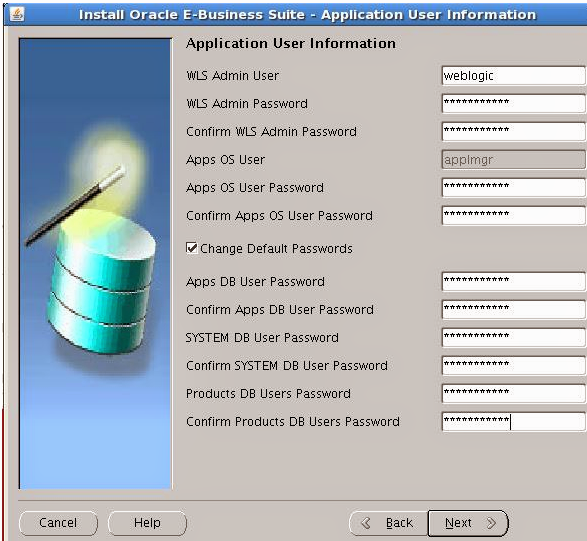
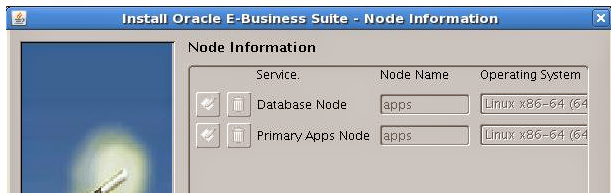
Validate the system configurations Click Next
E-Business Suite. It will take 3-4 hours time to Install.

Click Finish

Now, Installation has completed successfully….
Now, we check opmnctl status are alive or not by using the following command

Now, you should be able to access applications home page as following
Example
http://<host name>.<domain name>:<HTTP port>/OA_HTML/AppsLogin
For example: (My URL)
http://apps.weblogic.com:8000/OA_HTML/AppsLogin

Now, we enter the username and password to access the applications
username=sysadmin
password=sysadmin
Also you should be able to access web-logic console home page as following
For example: (My URL)
http://apps.weblogic.com:7001/console
username=weblogic
password=oracle123

Now, we see the servers details as following

**************************END*****************************************
Create Operating System User depending on Single User or Multi-User Installation :
a) Single -User Installation : oracle where both Application Tier and Database Tier are owned by single user
b) Multi-User Installation : oracle & applmgr where Application Tier is owned by one user (applmgr) and Database Tier by another (oracle)
I am doing multi-user & Single node installation and using applmgr & oracle both member of group dba
Download Software:-
Oracle E-Business Suite Release 12.2.2 Media Pack for Linux x86-64-bit
software from https://edelivery.oracle.com/EPD/Download/get_form?egroup_aru_number=16809533
We need to create the user and group as following:
[root@apps ~]# groupadd dba[root@apps ~]# useradd -g dba oracle
[root@apps ~]# useradd -g dba applmgr
[root@apps ~]# passwd oracle
[root@apps ~]# passwd applmgr
Create the Directory structure as following:
[root@apps ~]# mkdir /u01/db[root@apps ~]# chown -R oralce:dba /u01/db
We need to copy the all above zip files into /u01/Stage/ and change the permission to oracle:dba and change the mode(chmod 775 /u01/zipfiles)
Create the oraInventory Directory as following:
[root@apps ~]# mkdir /u01/db/oraInventory[root@apps ~]# chown -R oralce:dba /u01/db/ oraInventory
[root@apps ~]# chmod -R 775 /u01/db/ oraInventory
goto /etc and edit the oraInst.loc file and set the oraInventory location as following:
[root@apps etc]# vi oraInst.loc
inventory_loc=/u01/db/oraInventory
[root@apps etc]# cat oraInst.loc
inventory_loc=/u01/db/oraInventory
Goto the zip files location through root user and unzip the following zip file only
[root@apps Stage]#unzip V35215-01_1of3.zip
after unzip the above zip file, you need to follow the below steps:
[root@apps bin]# pwd
/u01/Stage/startCD/Disk1/rapidwiz/bin
[root@apps bin]# sh buildStage.sh
Build Stage Menu
——————————————————
1. Create new stage area
2. Copy new patches to current stage area.
3. Display existing files in stage TechPatches.
4. Exit menu
Enter your choice [4]: 1
Rapid Install Platform Menu
——————————————————
1. Oracle Solaris SPARC (64-bit)
2. Linux x86-64
3. IBM AIX on Power Systems (64-bit)
4. HP-UX Itanium
5. Exit Menu
Enter your choice [5]: 2
/u01/Stage/startCD/Disk1/rapidwiz/bin/../jre/Linux_x64/1.6.0/bin/java -classpath /u01/Stage/startCD/Disk1/rapidwiz/bin/../jlib/emocmutl.jar:/u01/Stage/startCD/Disk1/rapidwiz/bin/../jlib/ewt-3_4_22.jar:/u01/Stage/startCD/Disk1/rapidwiz/bin/../jlib/share-1_1_18.jar:/u01/Stage/startCD/Disk1/rapidwiz/bin/../jlib/jnls.jar:/u01/Stage/startCD/Disk1/rapidwiz/bin/../jlib/ACC.JAR:/u01/Stage/startCD/Disk1/rapidwiz/bin/../jlib/netcfg.jar:/u01/Stage/startCD/Disk1/rapidwiz/bin/../jlib/ojdbc14.jar:/u01/Stage/startCD/Disk1/rapidwiz/bin/../jlib/OraInstaller.jar:/u01/Stage/startCD/Disk1/rapidwiz/bin/../jlib/java oracle.apps.ad.rapidwiz.util.StageBuilder /u01/Stage/startCD/Disk1/rapidwiz/bin
Please enter the directory containing the zipped installation media:
/u01/Stage
Unzipping V29856-01.zip
Unzipping V35803-01_1of3.zip
Unzipping V35231-01_2of5.zip
Unzipping V35804-01_1of2.zip
After unzip all the files Stage is shown below:
Verifying stage area…
Directory /u01/Stage/TechInstallMedia is valid
Directory /u01/Stage/TechPatches/DB is valid
Directory /u01/Stage/TechPatches/MiddleTier is valid
Directory /u01/Stage/EBSInstallMedia/AppDB is valid
Directory /u01/Stage/EBSInstallMedia/Apps is valid
Directory /u01/Stage/EBSInstallMedia/AS10.1.2 is valid
Directory /u01/Stage/TechInstallMedia/database is valid
Directory /u01/Stage/TechInstallMedia/ohs11116 is valid
Directory /u01/TechInstallMedia/wls1036_generic is valid
Stage area verified.
Press enter to continue…
Build Stage Menu
——————————————————
1. Create new stage area
2. Copy new patches to current stage area.
3. Display existing files in stage TechPatches.
4. Exit menu
Enter your choice [4]: 4
Now, we start the Installation through root user as following:
[root@apps rapidwiz]# pwd
/u01/Stage/startCD/Disk1/rapidwiz
[root@apps rapidwiz]# ./rapidwiz
Click Next
Click Next
Click Next

CLICK YES
Database configurations and Click Next
Select suite licensing and Click Next
Click Next
Click Next
Click Next
Select the Language and character set as following
Click Next
Enter the Application configurations and Click Next as following
Enter the Weblogic username & password as following: (password like oracle123)
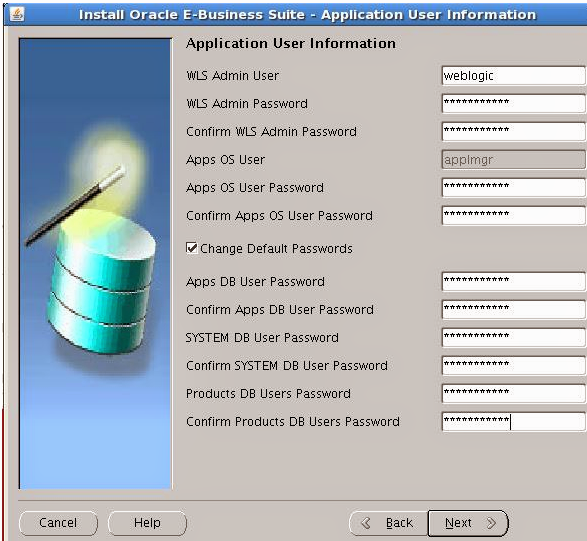
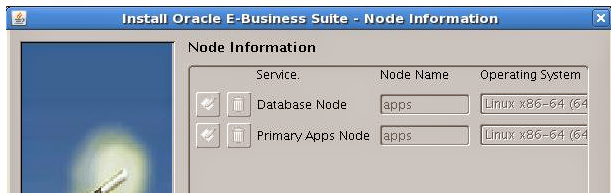
Validate the system configurations Click Next
E-Business Suite. It will take 3-4 hours time to Install.
Validate the complete Installation Click Next
Click Finish
Now, Installation has completed successfully….
Now, we check opmnctl status are alive or not by using the following command
Now, you should be able to access applications home page as following
Example
http://<host name>.<domain name>:<HTTP port>/OA_HTML/AppsLogin
For example: (My URL)
http://apps.weblogic.com:8000/OA_HTML/AppsLogin
Now, we enter the username and password to access the applications
username=sysadmin
password=sysadmin
Also you should be able to access web-logic console home page as following
Example
http://<host name>.<domain name>:<HTTP port>/consoleFor example: (My URL)
http://apps.weblogic.com:7001/console
username=weblogic
password=oracle123
Now, we see the servers details as following
**************************END*****************************************
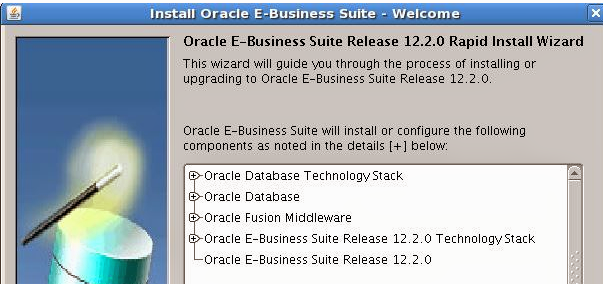
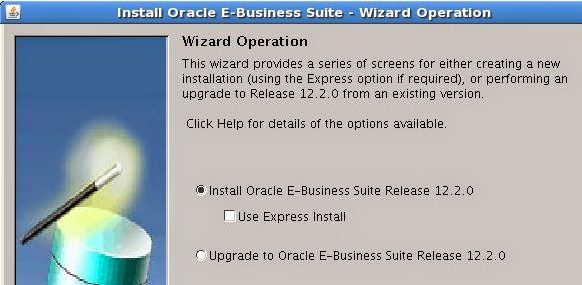













No comments:
Post a Comment